Link to Text Blaze: blaze.today
Everyone uses emails. If you are a student or a freelancer or a software developer, you send emails daily. We send a lot of emails daily. At the end of the day, sending emails is a time taking process. It is also not productive. It can be automated easily. So today let’s see the best productivity tool which helps us in writing emails which helps you to focus on your productive work.
How does Text Blaze work?
The best productivity tool which I was talking about is called Text Blaze. It allows you to make snippets for the messages that you type repeatedly type. After creating snippets, you can create shortcuts for the snippets. Now let’s see how to download this tool.
How to download?
Text Blaze is a chrome extension. You can go to blaze.today to download Text Blaze. After visiting this website, click on “Download Extension” button to add the Text Blaze extension to your chrome browser. You will get redirected to the “Chrome Web store”. On this page, click on the “Add to Chrome” button. After some time, the Text Blaze extension will be installed on your chrome browser automatically. After downloading, you have to sign up.
How to create a snippet?
After signing up, you can find a dashboard like this. On the left, you can see some default snippets. If you want, you can use them, if not let’s see how to create a new custom snippet. To create a new snippet, click on the “+”(plus) icon to create a new snippet.
Then a new custom snippet will be created. You can edit this snippet. You will see an interface (like above) to edit your snippet.
Now let’s see how to edit and customize this snippet. There are a few boxes that help us in editing the snippets. In the box named“Label”, you can name your snippet. Naming is also an important aspect of creating snippets. If you make so many snippets, you will have trouble differentiating the snippets. In the box named “Shortcut”, you can add a shortcut to your snippet. Shortcut is a feature of Text Blaze which helps us in automation. You can enter some text in the box below the other two boxes.
How does it work?
When you type the shortcut which you have assigned to a snippet (in a mail(can be anything)), the text you entered in the below box will be automatically printed.
Shortcuts
Shortcuts must be preceded by “/”. For example, a simple shortcut is “/greet”. I can assign this shortcut to a snippet that has a basic greeting. Now when I type this shortcut “/greet”, the basic greeting is automatically printed.
Dynamic Commands
Text Blaze commands allow you to create dynamic snippets. Commands are replaced when the snippet is inserted with a dynamic value or action. For example, the {time} command lets you insert times and dates. You can use these commands in various ways. You can use the date next to today in your emails. Learn more about dynamic commands by clicking here.
Get Started with Text Blaze by clicking here.
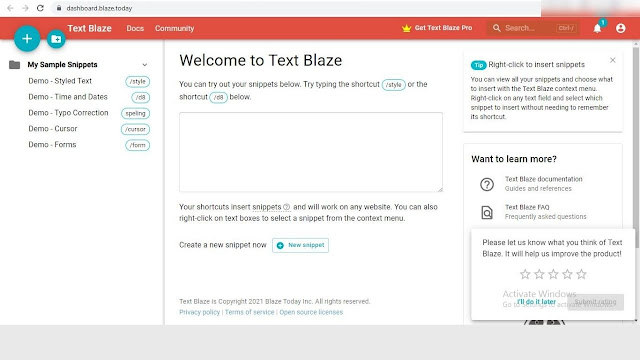

Comments
Post a Comment